Login using DÁP (digital citizen) mobile application
Log in to the NAV Online Invoice system using the DÁP (digital citizen) mobile application
Since the previous Ügyfélkapu (Client Gateway) was discontinued, instead of the new Client Gateway (Ügyfélkapu+), it is possible to use the DÁP (Digital Citizen) application to identify yourself when logging into the NAV Online Invoice system.
1. Visit the NAV Online Invoice System's webpage and click on the "Login" button in the top right corner!
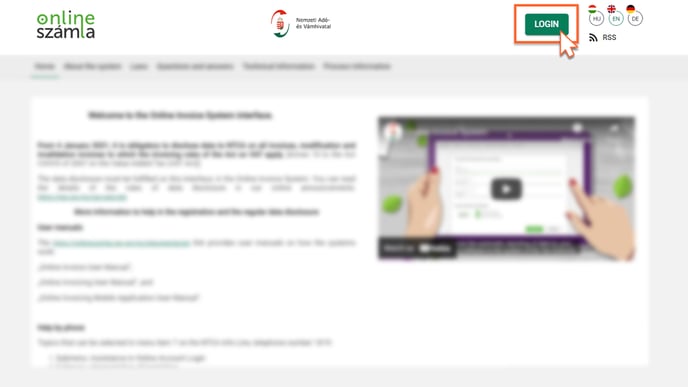
2. If you would like to log in with the Central Authentication Agent (KAÜ) as the "Primary User" (Elsődleges felhasználó) using the DÁP application, click on the “Login with KAÜ” (Bejelentkezés KAÜ-vel) button!

3. Choose the "DÁP mobile application" (DÁP mobilalkalmazás) option!

4. After that, a QR code will appear on the screen.

5. Open the "DÁP mobile application" on your mobile phone and select the "QR login" (QR belépés) button in the bottom row and the "Scan QR code" option on the appearing screen!

6. Scan the QR code with your mobile phone and confirm your entry by clicking the "Login" (Bejelentkezés) button that is shown! After that, you'll be logged in.

Check out our short video with screenshots and description of the process: